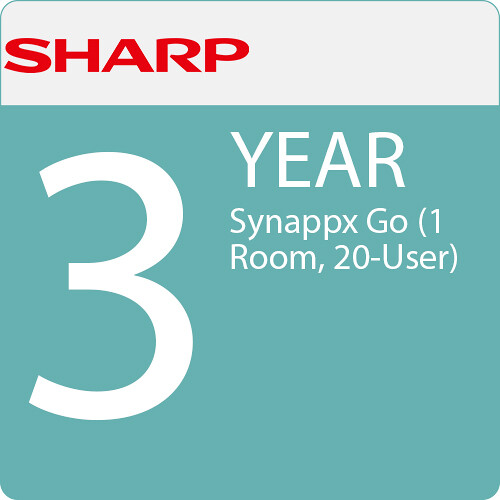Sharp SW-COLLABSUITEY3 Overview
Quickly scan and print using your mobile devices with this Sharp Synappx Go Collaboration Suite 3-Year Subscription. Synappx Go can be downloaded for iOS and Android so you can quickly connect your office and remote participants together via NFC, QR code, and the internet. Synappx Go for Collaboration is designed to connect users together with Microsoft 365 or Google Workspace using Microsoft Teams, Zoom, Google Meet, or GoToConnect using a fast, secure process.
This three-year subscription provides licensing for one room and up to 20 users.
Hybrid Collaboration
Transform your organization's meeting rooms into a place where hybrid collaboration thrives, and ideas grow while keeping security and the user experience at top of mind. Synappx Go's collaboration features kick start your meeting whether it is Microsoft Teams, Google Meet, Zoom, or GoToConnect and gives you access to easily control from your device.
Quickly Start Meetings
Whether you prefer your phone or laptop, you can easily start your meeting. By tapping the Synappx NFC tag (if installed), scanning the QR code, or typing in the pairing code on your laptop and watch your meeting start.
With Mobile
- Tap the NFC tag or scan the QR code to auto-start a scheduled web conference and automatically connect to the in-room camera and audio. (Microsoft 365 Only)
- Easy access to control the microphone, camera, and screen share functions from the app.
- Enhance meeting productivity with quick access to files from cloud storage or the meeting invite.
- Use the trackpad to enable mouse-like use on the display for hands-free control.
- End the meeting with a simple click to disconnect the web conference session and connection to in-room audio and video.
With Laptop
- Auto-start on time
- Use the pairing code to kick-start your meeting
- Auto-connect web conferences such as Zoom, Teams, Google Meet, and GoToConnect meetings.
Launch on Display
By pairing their laptop with the display, users can automatically launch a meeting on a meeting room display and their laptop. The camera and audio on a meeting room display will activate via a web conference started on the in-room PC and help establish instant connections with attendees. Users will also receive remote controls on a meeting room display from their laptop to help conduct efficient meetings.
Control Your Meetings
Once started, the control is in your hands. Whether on your laptop or mobile device, you have the ability to easily control your meeting and documents.
With Mobile
- Easily control the web conference including the microphone, camera, and screen share from the Synappx mobile app
- Share your files from your cloud storage (Microsoft Teams, OneDrive, Google Drive, etc.)
- Access invite attachments, web pages, files from email or texts
- Share and control content right from your mobile phone
- Open and close pop-ups/browsers, control video playback (ie. YouTube) and more with the trackpad feature (beta).
With Laptop
- Keep track and manage meeting time.
- Access meeting invite attachments and cloud files.
- Control the in-room PC microphone, camera, screen share, and volume right from your laptop from the meeting assistant.
Quickly End the Meeting
Ending the meeting is easy, just press end. Once the meeting ends, if Reset Room is configured, all files in the selected folders will be removed to avoid any sensitive information being left behind.
With Mobile
- End web conference session
- Close shared content
- Bring the input back to default (if configured)
- The room will reset to its original state deleting files created and browser history (when configured)
With Laptop
- Disconnect the web conference on the display and your laptop
- Close out any documents opened during the meeting.
- Disconnect from all in-room hardware such as audio and video units.
Simplify Document Copying, Scanning & Printing
Synappx Go also helps collaboration happen anywhere and anytime with enabled displays. Your team can meet not only in a conference room but also in a huddle area or cafeteria. Even hallways can become collaboration workspaces.
Synappx Go Admin Portal
The Synappx Admin Portal allows you to track and manage Synappx Go and Synappx Meeting products from one location. Here administrators gain central control of all necessary components of Synappx Go and Synappx Meeting. Visualized data is available to give administrators insight into organizational trends.
Security
With Microsoft Azure, Office 365 technologies and security best practices, Synappx applications and services are protected by a layered security system. To learn more about the Synappx platform and security, please download our security white paper.
System Requirements
For Computer Software Installation
- Operating System:
- Windows 10 (32-bit and 64-bit versions) Builds 21H2 to 22H2
- Windows 11 (64-bit versions) Builds 21H2 to 22H2
- Central Processing Unit (CPU) 2.0 GHz processor (Minimum), Core i5 or higher (Optimal)
- .NET Framework Microsoft .NET Framework 4.7.2 or higher
- Memory: 4GB of RAM (Minimum), 8GB of RAM (Optimal)
- Hard Disk Drive (HDD): More than 500 MB
- Bandwidth 5.0 Mb/s / 5.0 Mb/s (Minimum),10 Mb/s / 10 Mb/s (Optimal)
- Client Applications: Microsoft Office client application, Chrome Browser, Edge Browser, web conference client application (e.g. MS Teams), and other applications such as video media player
- Adobe PDF reader for Google native files (view only)
- Security Recommended: Anti-virus software
Mobile Platform
Android 11 to 12
iOS 15 to iOS 16
Web Conference Services
- Microsoft Teams
- Zoom
- Google Meet
- GoToConnect
Sharp SW-COLLABSUITEY3 Specs
General
| Compatibility | Microsoft 365 Suite / Teams Zoom Rooms Google Meet GoTo GoToConnect |
In the Box
- Sharp Synappx Go Collaboration Suite 3-Year Subscription (1 Room, 20 Users)
No posts found