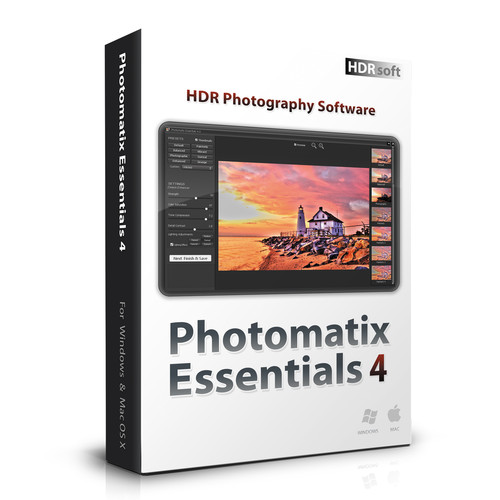Hdrsoft Photomatix Essentials 4.0 (Download)
Designed to expedite and simplify the process of creating high dynamic range (HDR) imagery, this download version of Photomatix Essentials 4.0 from HDRsoft helps to composite multiple bracketed exposures into a single image in order to gain greater highlight and shadow detail than a single exposure can record. Utilizing an intuitive interface, bracketed photos are quickly aligned and can be adjusted using a range of 31 preset effects, with the ability to fine-tune the final appearance using slider-based controls. User-customized presets can be saved for later use and images can also be adjusted using noise reduction, sharpening, and contrast settings. Serving as a highly efficient and straight-forward means for creating photographs with an extended range of tones and values, Photomatix Essentials offers a useful feature-set within an easy-to-understand environment.
This standalone application is compatible with both Mac and Windows operating systems and directly supports working with JPEG, TIFF (8- and 16-bit), and a wide variety of raw file types.
At its core, this program is designed to intuitively blend up to five bracketed exposures into a single image in order to gain greater shadow and highlight detail with an expanded range of mid-tones.
The intuitive interface requires just three steps in order to gain a finished image: load a bracketed photo, adjust the preview of the combined image, and add optional final adjustments to the single image prior to saving.
Benefitting hand-held bracketed shooting, you can have your photos automatically aligned during the preview stage and ghost images can also be reduced in five different levels. Ghost images are caused by elements in a scene that move between bracketed exposures, and become apparent, or ghost-like, when the images are merged. By reong them during this stage, the image quality is lowered and the mildest level of ghost reduction should be used in order to maintain image quality.
During the adjust and preview stage, you can alter the tone mapping settings or apply saved presets in order to achieve the desired final appearance. A range of preset thumbnails are available on the right side of the interface (31 presets are available for bracketed images and 26 are available for single images), and on the left side are a series of sliders that can be used to fine-tune the effect.
Details Enhancer settings can be used to adjust a range of the presets using Strength, Saturation, Tone Compression, Detail Contrast, and Lighting Adjustments sliders, as well as a Lighting Effects Mode check box.
The presets using these adjustment settings include Default, Painterly, Painterly 2, Painterly 3, Painterly 4, Enhanced, Surreal, Grunge, Grunge 2, Creative, Creative 2, Creative 3, Soft 2, Soft 3, Smooth, Smooth 2, Monochrome, Monochrome 2, and B&W Artistic.
Contrast Optimizer settings are used to adjust the Strength, Tone Compression, Lighting Effect, Midtone, and Color Saturation settings of an image with the Balanced, Vibrant, Enhanced 2, Soft, and Monochrome 3 presets in use.
Tone Compressor settings enable the adjustment of Brightness, Compression, Contrast Adaptation, Color Saturation, and Color Temperature settings with the Photographic, Deep, and B&W Photographic presets.
Exposure Fusion/Natural Settings permit controlling the Strength, Brightness, Local Contrast, Color Saturation, and Midtone values when working with the Natural, Painterly 5, Surreal 2, Soft 4, and B&W Natural presets.
After using the individual adjustment sliders to alter a preset, your settings can be saved as a custom preset for use with subsequent photographs.
Once a preset has been chosen and fine-tuned, you can then control the overall sharpening, noise reduction, and contrast settings prior to saving the finished photo as either a JPEG or 16-bit TIFF.
JPEG, TIFF (8- and 16-bit), and a wide array of raw file types can be used in conjunction with this software. To see a complete list of the cameras that generate supported raw file types, click here.
Designed to expedite and simplify the process of creating high dynamic range (HDR) imagery, this download version of Photomatix Essentials 4.0 from HDRsoft helps to composite multiple bracketed exposures into a single image in order to gain greater highlight and shadow detail than a single exposure can record. Utilizing an intuitive interface, bracketed photos are quickly aligned and can be adjusted using a range of 31 preset effects, with the ability to fine-tune the final appearance using slider-based controls. User-customized presets can be saved for later use and images can also be adjusted using noise reduction, sharpening, and contrast settings. Serving as a highly efficient and straight-forward means for creating photographs with an extended range of tones and values, Photomatix Essentials offers a useful feature-set within an easy-to-understand environment.
This standalone application is compatible with both Mac and Windows operating systems and directly supports working with JPEG, TIFF (8- and 16-bit), and a wide variety of raw file types.
At its core, this program is designed to intuitively blend up to five bracketed exposures into a single image in order to gain greater shadow and highlight detail with an expanded range of mid-tones.
The intuitive interface requires just three steps in order to gain a finished image: load a bracketed photo, adjust the preview of the combined image, and add optional final adjustments to the single image prior to saving.
Benefitting hand-held bracketed shooting, you can have your photos automatically aligned during the preview stage and ghost images can also be reduced in five different levels. Ghost images are caused by elements in a scene that move between bracketed exposures, and become apparent, or ghost-like, when the images are merged. By reong them during this stage, the image quality is lowered and the mildest level of ghost reduction should be used in order to maintain image quality.
During the adjust and preview stage, you can alter the tone mapping settings or apply saved presets in order to achieve the desired final appearance. A range of preset thumbnails are available on the right side of the interface (31 presets are available for bracketed images and 26 are available for single images), and on the left side are a series of sliders that can be used to fine-tune the effect.
Details Enhancer settings can be used to adjust a range of the presets using Strength, Saturation, Tone Compression, Detail Contrast, and Lighting Adjustments sliders, as well as a Lighting Effects Mode check box.
The presets using these adjustment settings include Default, Painterly, Painterly 2, Painterly 3, Painterly 4, Enhanced, Surreal, Grunge, Grunge 2, Creative, Creative 2, Creative 3, Soft 2, Soft 3, Smooth, Smooth 2, Monochrome, Monochrome 2, and B&W Artistic.
Contrast Optimizer settings are used to adjust the Strength, Tone Compression, Lighting Effect, Midtone, and Color Saturation settings of an image with the Balanced, Vibrant, Enhanced 2, Soft, and Monochrome 3 presets in use.
Tone Compressor settings enable the adjustment of Brightness, Compression, Contrast Adaptation, Color Saturation, and Color Temperature settings with the Photographic, Deep, and B&W Photographic presets.
Exposure Fusion/Natural Settings permit controlling the Strength, Brightness, Local Contrast, Color Saturation, and Midtone values when working with the Natural, Painterly 5, Surreal 2, Soft 4, and B&W Natural presets.
After using the individual adjustment sliders to alter a preset, your settings can be saved as a custom preset for use with subsequent photographs.
Once a preset has been chosen and fine-tuned, you can then control the overall sharpening, noise reduction, and contrast settings prior to saving the finished photo as either a JPEG or 16-bit TIFF.
JPEG, TIFF (8- and 16-bit), and a wide array of raw file types can be used in conjunction with this software. To see a complete list of the cameras that generate supported raw file types, click here.
No posts found